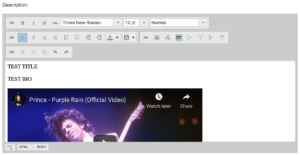For Opera Artists and Independent Arts Workers:
If you’re not an Opera Artist member yet:
- Go to https://www.opera.ca/membership/opera-artist/
- Read the small paragraph regarding the Opera Membership Extension Program (OMEP2020)
- If you are using OMEP, type the code OMEP2020 into the Promo Code section and click Apply.
- Skip to the section below called “Once in the Listings Section“
How to Create or Edit your Profile and Listing:
- Go to the LOGIN section (top of the screen at opera.ca)
- Log in to your account (If you have forgotten your password, use the ‘forgot your password’ feature to create a new password, then hit LOGIN again at the top of the screen)
- Once logged in, you will either see a pre-loaded headshot of yourself, or a space for a headshot. You can add or edit by following the instructions in the blank image box, or under the pre-loaded photo.
- Please note that under our style guidelines all photos should be perfectly square. Any non-square photos that are added will be cropped to square.
- Click the “View / Edit Profile” button
- Check / alter your
- Basic Information
- Preferences and Security
- Contact Information
- Address
- Check / alter your Additional information
- Artist Type (This is a long scrollable list. If it is missing a key descriptor of your Artist Type, please email membership@opera.ca and we will add to the list of available options)
- Managed by: If you are managed by an agency that is an AOC member, they can be listed here
- Young Artist Program Alumni: If you are an alumnus of an AOC member Young Artist Program, they can be listed here
- Listings
- Create your listing by clicking on the Add a Listing button. OR
- Edit an existing listing by clicking on the word Edit
Once in the Listings section:
- Description: This field can take text, photos, or videos. The ideal set up is as follows:
- Bio: 150-250 words
- Photo OR Embedded Video
- Check your profile information
- Additional Images: Drag and Drop if desired.
- Save your Listing: hit the Save Listing Button
- Save your complete membership details: hit Save at the bottom of this whole section.
How to Embed Video:
You can embed video in this section as follows:
1. Keep your AOC Profile Builder tab open
2. Open a new browser tab, and pull up your video on Youtube or Vimeo
3. Look just below the video, and click on the Share arrow
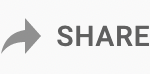
4. Look for the <embed> button, and click it
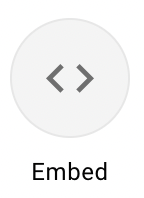
5. Look for the word COPY in the Right Bottom corner, and click it
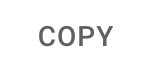
6. Return to your AOC Profile Builder tab, and return to the Listings / Description section.
7. Note the Grey Frame around the Description section
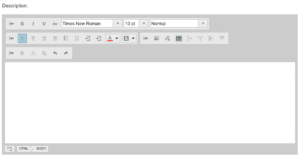
8. Click the very small html button in the far Bottom Left corner of the grey Description frame
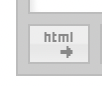
9. Paste your Youtube <embed> code into the Description area
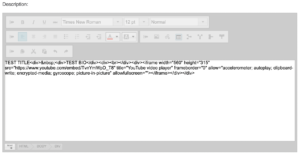
10. Click the same html button again.
11. Your video should now be plainly visible.